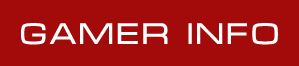How to use x360ce emulator with INSOMNIA: The Ark on PC
In this tutorial you will find steps to make x360ce work with INSOMNIA: The Ark. This method also works with any game – just do the same easy steps, no special skills needed to make any controller work as an Xbox 360 gamepad. Emulator allows your controller (joystick, wheel, gamepad, etc.) to operate as the most common device, recognized by most of the games without any additional settings and workarounds.
1. The first step is to download x360ce zip file from official site. You have to select 32 or 64 bit version (same as the version of INSOMNIA: The Ark you use). If you don’t know the version of your game or download wrong one accidentally, you will be notified later and have a chance to use another version.
2. Now we have to find the installation folder of your game. You can easily do this by looking into game shortcut settings or finding the game in your Steam library list. If you choose the Steam variant, right click the game name and select “Properties”.
3. Navigate to “Local files” tab and press “Browse local files...” button.
4. Now you need to find the folder with INSOMNIA: The Ark executable. In the example picture they are located in Binaries / Retail subfolder. You need to extract downloaded x360ce ZIP file to folder with your game executable file.
5. Click on x360ce exe file with the right mouse button and select “Run as administrator” from dropdown menu.
6. You will see window with warning – “xinput 1_3.dll was not found. This file is required for emulator to function properly.” Don’t worry, just click “Create” button to make them appear.
7. When x360ce will inform you that new device was detected, use automatic search for settings from internet – just hit “Next” button.
8. Click “Finish”, when installation completed.
9. Hit the “Auto” button to make all settings set to defaults. Confirm changes by clicking “Yes” in popup window. All the buttons will be filled automatically.
10. Now just hit “Save” button to make all your settings saved. You can also change buttons assignment before hitting “Save”, if you like.
Now you can normally launch INSOMNIA: The Ark and use your controller with x360ce emulator – it will be starting automatically with each game launch.